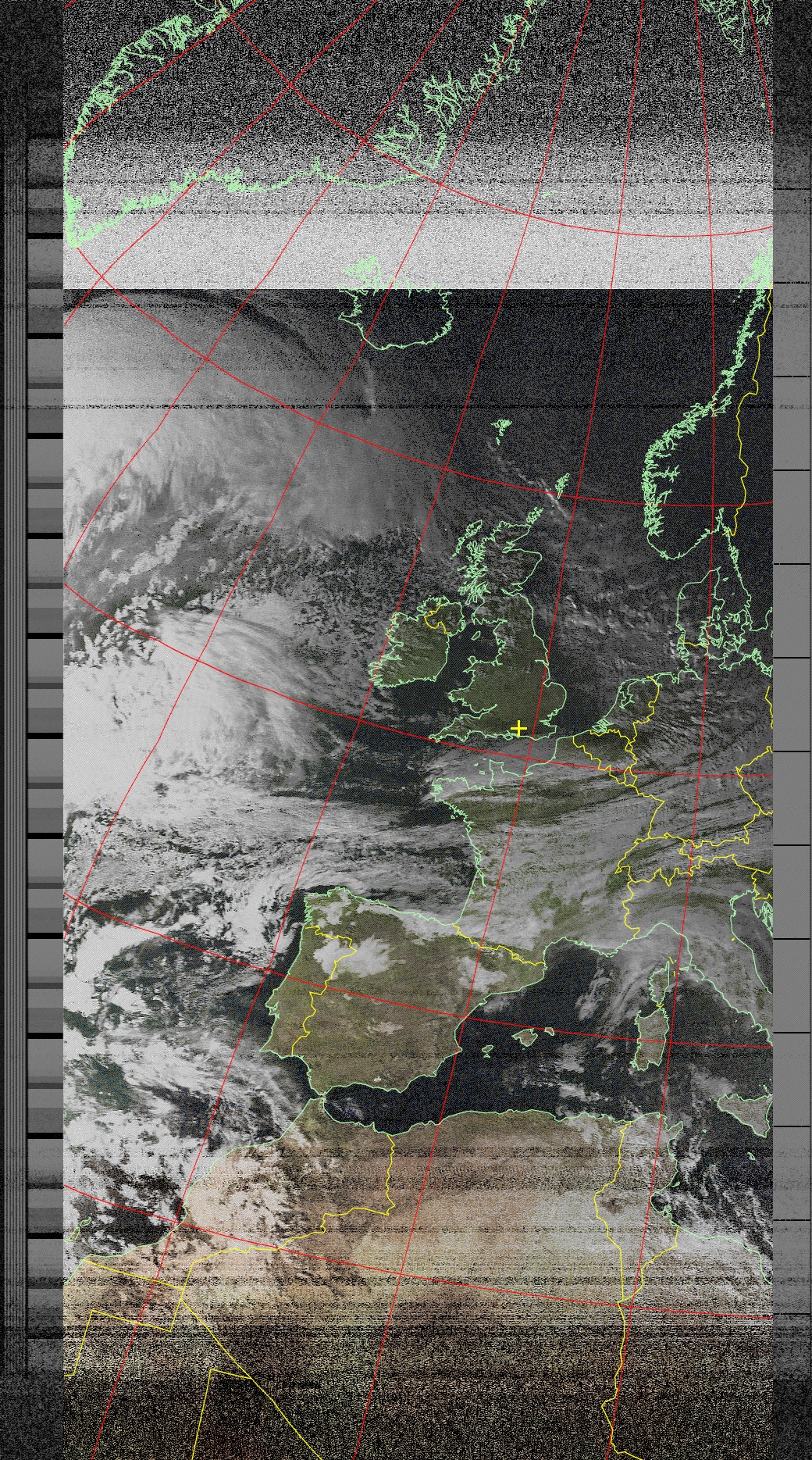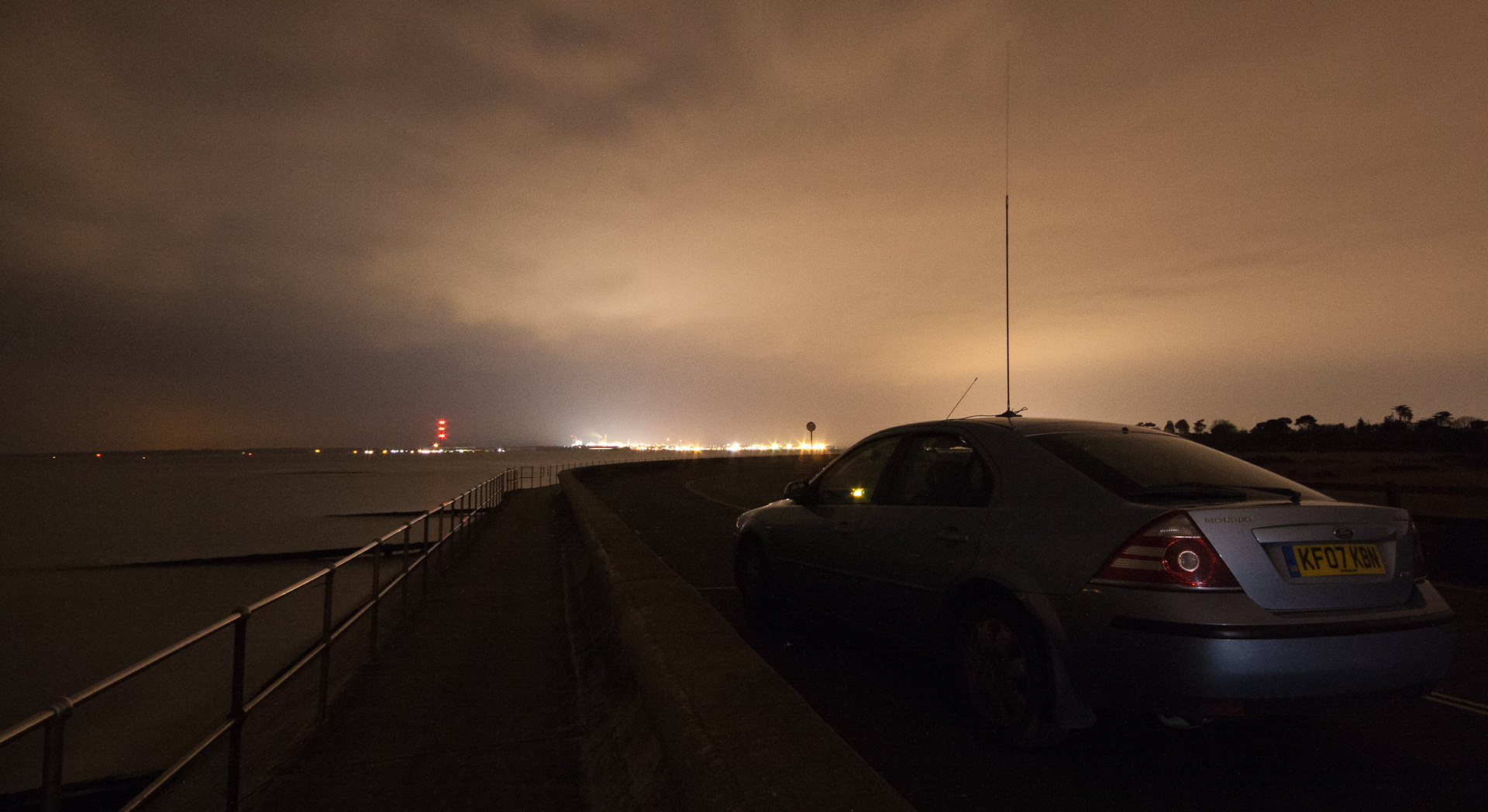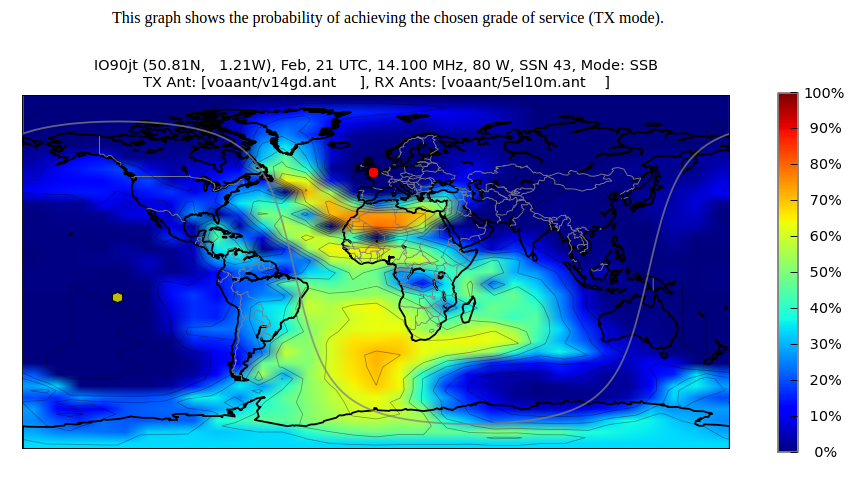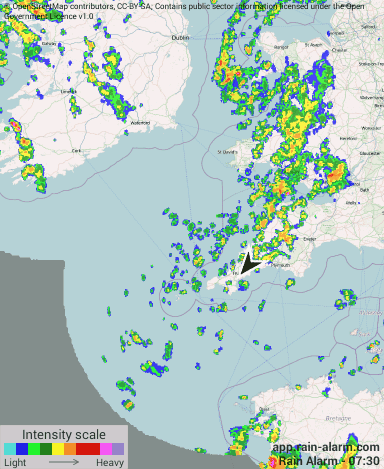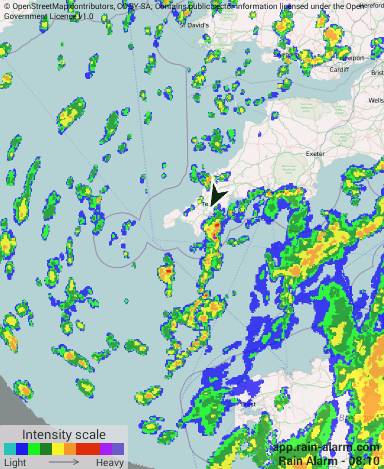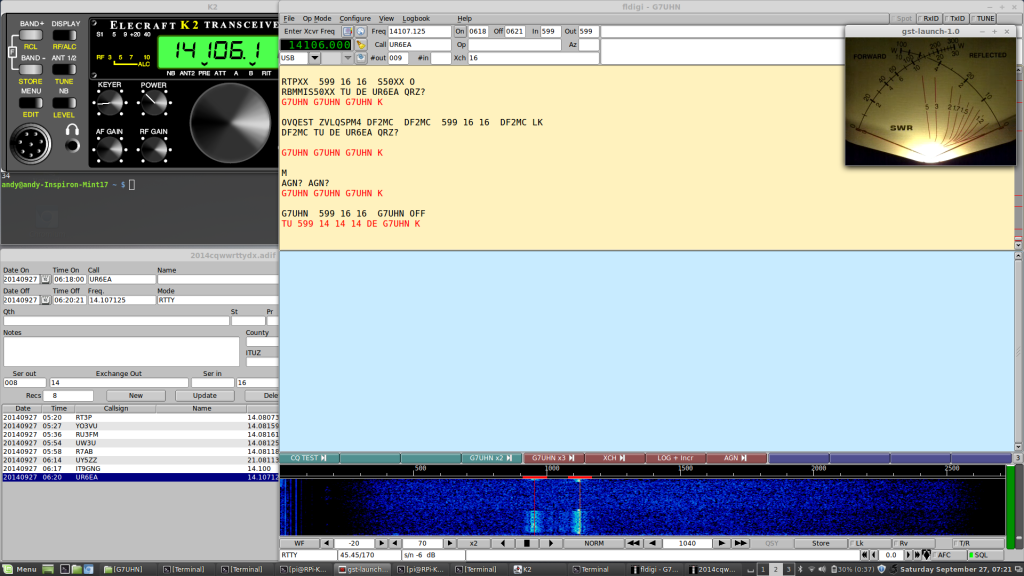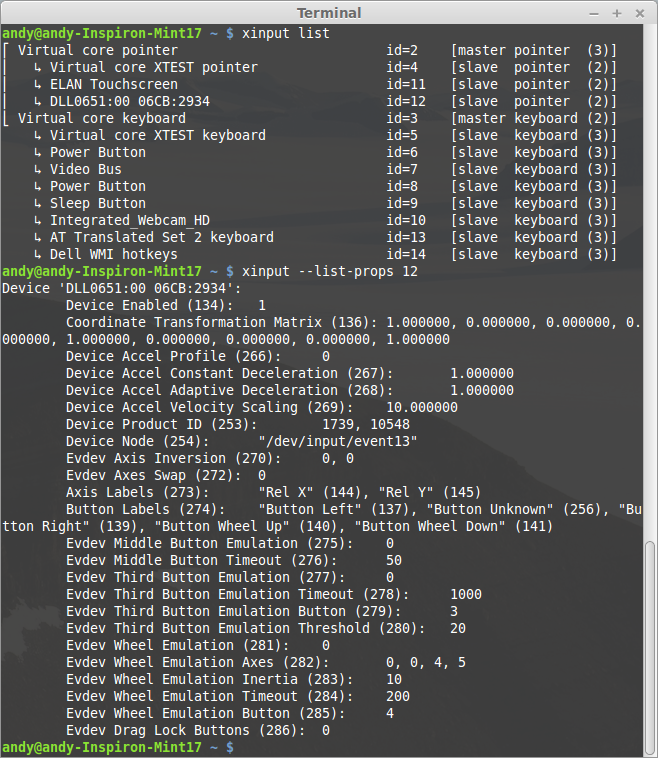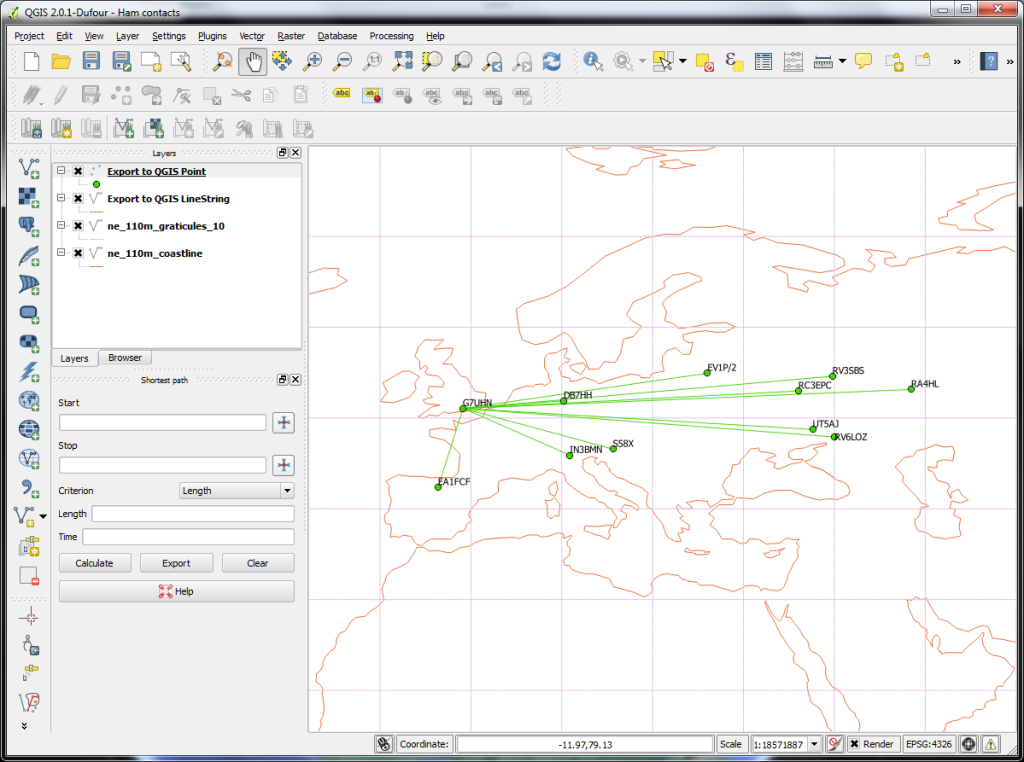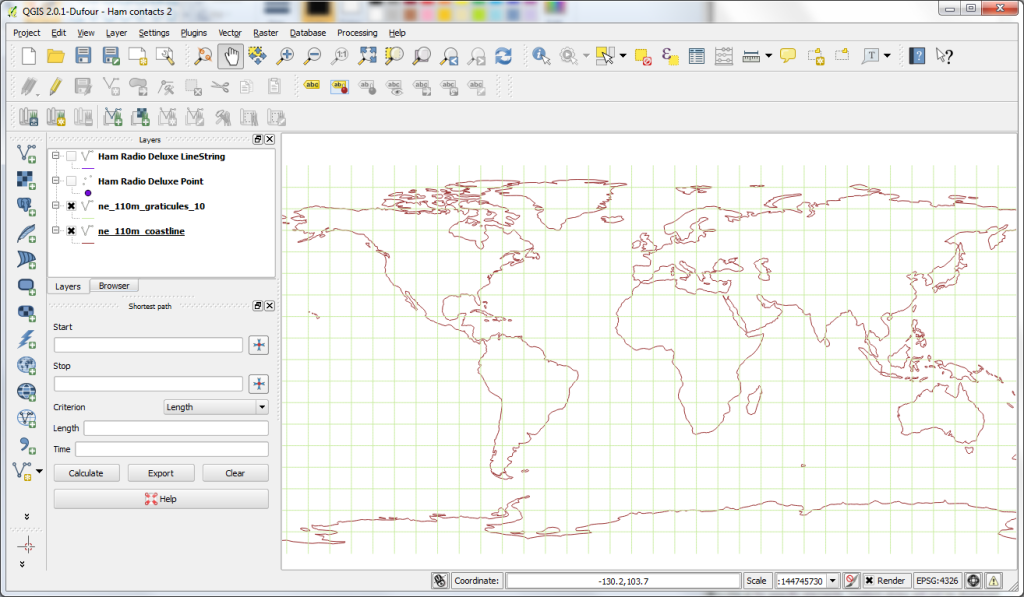Boxing Day 2016 – a great image from NOAA 19 showing clear weather over the UK (and very little pager interference… because everyone’s on holiday!)
Author: Andy
Antarctica calling…
2200 UTC Friday night and I’m parked right beside the sea wall at the bottom of Southampton Water. This is the scene for my biggest ‘DX’ contact yet and a very special one: 9000 miles to the south my friends and former colleagues at Rothera Research Station, Antarctica are about to give me a call on the radio.
My location is chosen for its close proximity to the sea water which enhances the performance of my very basic helical antenna. Using the VOACAP online propagation prediction tool shows that at this time of night (and after our signals bounce off the Atlantic ocean twice) the 20m band should have some chance of working between our locations:
… and sure enough it was! VP8ROT came through loud and clear, almost as if they were on the other side of the hill, and after a very happy 20 minutes chatting to the other side of the planet I have a new and very special pin in the map below (the yellow one at the bottom!):
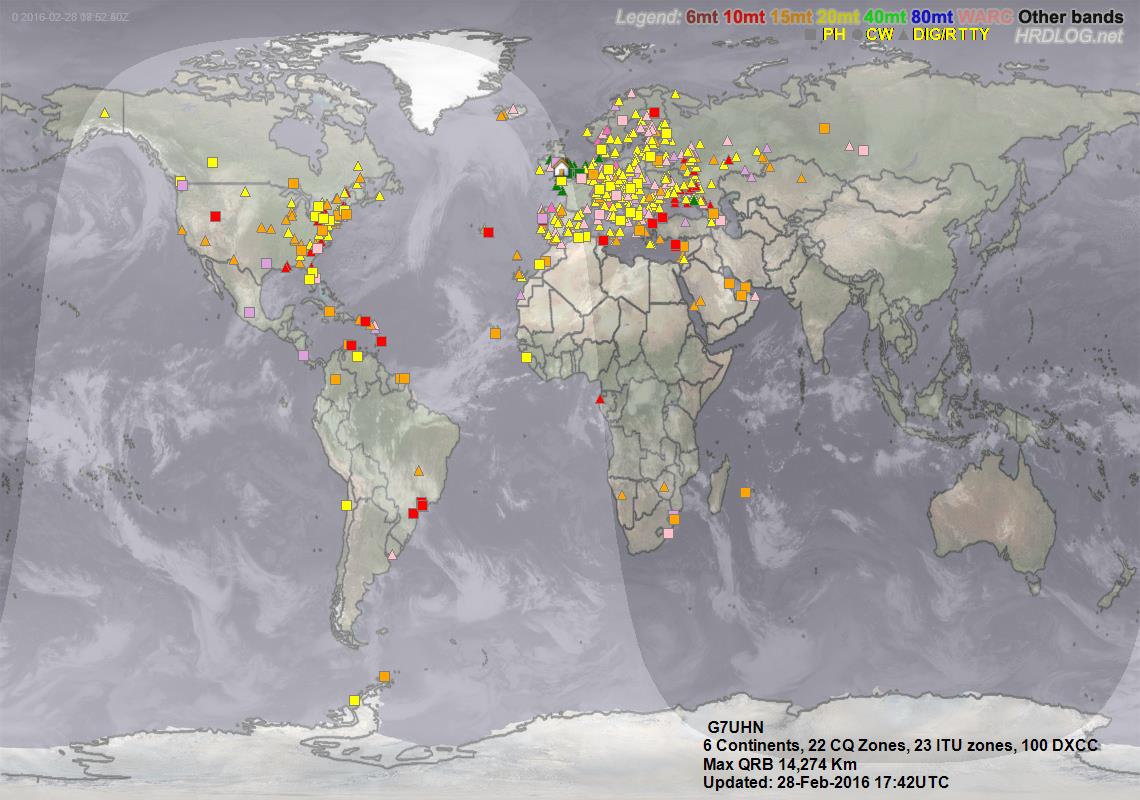
And just for good measure, a couple of pictures of the scene at the other end of the contact which I think we can all agree is a lot more interesting than a Ford Mondeo parked by the sea:


Clear weather approaching…
Rain Alarm – 09:00
http://app.rain-alarm.com
Waiting to go Portable
Currently on a short break down in Cornwall and I’m keenly watching weather data to see if there’s a chance of going out for some portable radio. I have it in mind to fly a kite antenna from Lizard Point or nearby but obviously weather is a deciding factor. A great tool to enhance the usual weather forecasts is the free Rain Alarm app which shows the most recent data from weather radar, very good for watching the trend and getting an idea if you’re going to get wet:
Rain Alarm – 09:40
http://app.rain-alarm.com
Although it’s quite fine outside right now you can see a lot of showers around the area. The forecast shows better chances tomorrow so today will probably be an indoors day!
SDR receiver back on line and contesting…
Thanks to some inspiration from 2E0DFU I have repaired my network connection to the attic (it had been cut to use as a pull-through when I installed new feeders to the loft!) and have my SoftRock Ensemble II SDR receiver back online.
I’d forgotten just what a great bit of kit the SoftRock is and I’ve now taken the trouble to install an RF changeover relay in front of it to cut off the RF input and protect it from transmissions from my Elecraft K2. The changeover relay is USB-controlled from the SDR PC and it’s only manual at the moment but is working well. This means I can now run both my K2 and the SoftRock and I’m currently using the SoftRock as a wideband receiver to monitor band activity in the CQ WW RTTY DX Contest. I have the remote K2 and the remote SoftRock set up on different Linux workspaces and I can quickly Ctrl-Alt-arrow my way between them as required:
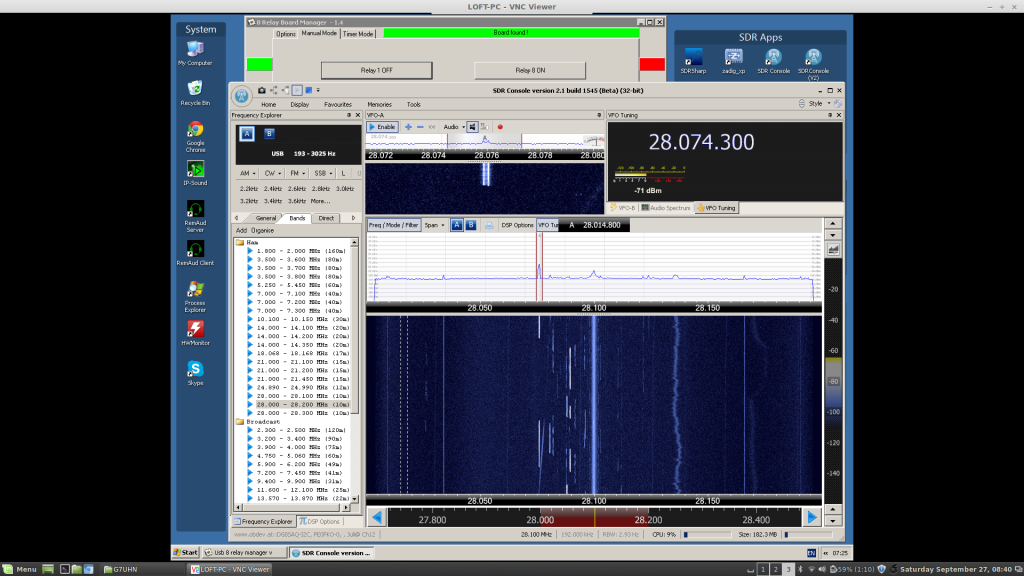
Notes on Linux on a Dell Inspiron 17 5000 (2014, model no. 5748)
Driven by changes in daily use and a need for a bigger screen, I have decided to retire my venerable Toshiba Tecra M9 laptop from active duty and replace with a 17″ laptop. But 17″ laptops have fallen out of favour with the computer manufacturers over the last few years and the whole laptop market seems to have taken massive steps backwards choosing style over functionality in many important areas. Well, this is the world we live in and after looking over the main manufacturers models I’ve chosen a Dell Inspiron 17 5000 (model 5748) mainly because it was the cheapest I could find with a full HD (1920 x 1080) 17″ screen and Dell have a good history for Linux compatibility. The model is new enough that there is little information on its Linux compatibility so I write this post in case it helps others.
Running Linux live from USB:
The laptop arrives with Windows 8.1 installed and so uses the new (well, new to me!) EFI secure boot system. Ubuntu 14.04 and Fedora 20 live USB sticks were able to boot while this was enabled. This needs to be disabled in the BIOS to boot Linux Mint 17 (power on, hit F12, switch the BIOS boot option to Legacy – Secure Boot Off, boot from USB…).
Ubuntu 14.04 64-bit boots and almost everything appears to work on the Live version, only the wireless network is missing.
Fedora 20 64-bit boots and most things appear to work but no touchpad and no wireless networking.
Linux Mint 17 64-bit Cinnamon and MATE versions boot and almost everything appears to work on the Live version, only the wireless network is missing. I have installed Linux Mint 17 64-bit Cinnamon version on a new 128GB Solid State Drive, removing the Dell hard drive with Windows 8.1, this is left on the shelf for a rainy day…
Function keys:
Strangely, in the BIOS the multimedia/function keys are set to be multimedia keys by default and you have to hold the ‘Fn’ key for them to behave in the normal function key way. Because it’s set in the BIOS this applies to both Windows and Linux. At first I thought the laptop functions keys (brightness, volume control, etc.) weren’t working in Linux but actually they do once you’ve figured out if you have to press the ‘Fn’ key or not. Is this normal these days?
Wireless networking:
The standard wireless network card the laptop ships with isn’t supported by the wireless drivers in any of the Linux distros I tried. No problem, for £17 I simply upgraded the internal wifi card to an Intel 7260 wireless card which is well supported in Linux and adds 5GHz capability. It is also the same card used in the next model up, the Dell Inspiron 17 7000 so I expected it to be compatible if Dell had done any white-listing in the hardware. The card takes just a couple of minutes to install and works as soon as you boot into Linux Mint 17…
Touchpad:
So far I’ve been unable to identify the manufacturer of the touchpad used on this laptop. It works as a basic touchpad but I have no multi-touch functionality in Linux Mint. Knowing the manufacturer is probably the first step in ensuring the correct driver is running in Linux. It’s doesn’t seem to be a Synaptics touchpad, xinput list output as follows if it helps anyone…
I could write more on the modern design aspects of this laptop (keyboard, touchpad, glossy touch-screen…) but I think I’ll leave it there as I start to sound like an old man. Once you sort out wireless networking, this laptop runs Linux very fast, don’t get caught out by the function keys and the secure boot thing.
G7UHN is now invisible!
G7UHN has entered a new phase this weekend – the home station equipment has disappeared from sight and is now located on a shelf in a utility cupboard! Operation of the station is enabled by a pair of Raspberry Pis serving out audio, serial and video feeds to a laptop computer which can be located anywhere in the coverage of the home wireless network. The arrangement of hardware needs a bit of tidying up but this ‘remote’ configuration is now fully functional and I have been making my first digital contacts this weekend with good reports from around Europe:
The setup is described in some detail on this page (I’m just catching up with my notes now). Here’s a screenshot of my new ‘shack’ in operation:

This project has taken some time to get up and running but in doing so I’ve learned a lot and my Linux skills are now probably creeping out of the ‘beginner’ zone!
Note (November 2017): This is a bit of an old post (but it shows how long I’ve been running the radio in a cupboard!). I presented an updated configuration at the 2017 RSGB Convention, slides and stuff from the “Low Cost Remote Radio” talk are on this page.
Remote audio improved…
A quick post. I’ve just discovered an improvement to the remote audio software I’ve been using to stream audio from my SDRs in the loft to my laptop over the home network. Previously I have been using IPSound and, while excellent for connections between Windows PCs, it has some trouble running under Wine in Linux which is my normal mode of operation. In the past year or so there has been a great deal of material popping up on the Internet about remote operation of amateur radio equipment and I’ve now come across DF3CB’s excellent RemAud which really follows on from the groundwork laid by IPSound. I’ve just installed it using Wine in Linux Mint 15 and it works a treat!


More mapping…
I’ve spent a while this morning manually updating some log entries in Ham Radio Deluxe – all of the entries imported from last week’s RTTY Makrothen Contest which uses a 4-character Maidenhead locator code as the exchange didn’t show up correctly on my HRDLog.net map that is generated from the log data uploaded to HRDLog.net. Seems that it doesn’t like 4-character locators so I’ve appended them all with “ll” which is roughly the centre of the square to make the 6-character locators (e.g. “KN67” becomes “KN67ll”), re-uploaded the log entries and now they appear in the right places on the map.
I’m obsessing about the map a little bit at the moment – something to do with looking for patterns within real data and the childish pleasure of putting pins in the map on far off places.
Let’s have a look at an embedded Google Maps link in WordPress:
GIS for radio maps…
For a while now I’ve been enjoying the ability to export ham radio logging data from Ham Radio Deluxe Logbook direct to Google Earth for visualisation of my contacts. However now that I have some far reaching contacts, Google Earth no longer presents a full view of radio coverage:
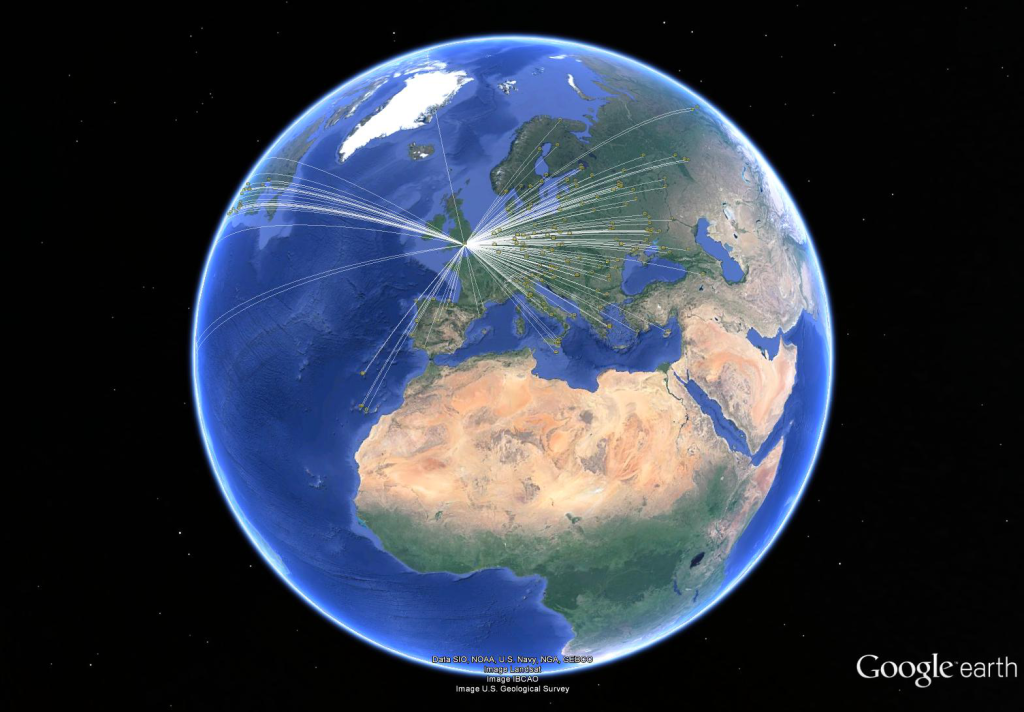 What I’d like to do now is be able to plot the same data onto a Great Circle projection map, centered on my home location to present a view of radio contacts’ direction and distance. A friend (with a specialism in Geographical Information Systems, GIS) has pointed me at the open source QGIS software. Some light reading around the subject suggests that I basically have two tasks to perform:
What I’d like to do now is be able to plot the same data onto a Great Circle projection map, centered on my home location to present a view of radio contacts’ direction and distance. A friend (with a specialism in Geographical Information Systems, GIS) has pointed me at the open source QGIS software. Some light reading around the subject suggests that I basically have two tasks to perform:
- Import the data as a Vector Layer into QGIS;
- Change the project’s Coordinate Reference System (CRS) to a great circle type projection, centred on my location.
Importing Data to QGIS
Free world map data is available here: http://www.naturalearthdata.com/ …download suitable files and import appropriate shapefiles (.shp) as new vector layers.
Export selected contacts from HRD Logbook to Google Earth (right-click, “Lookup…”) opens an exported KML file in Google Earth and the contact data appears in Google Earth’s “Temporary Places” folder. The unmodified KML file doesn’t appear to import correctly into QGIS (the folder structure that is generated by HRD Logbook’s export seems to mask the contents) but the individual points and lines can be moved to a single new folder in Google Earth (without their individual folders) and this will save as a KML file that does import nicely into QGIS:
A slightly hacky way of making the HRD0Logbook output KML file readable by QGIS is to use a text-based ‘find and delete lines’ routine to remove the folder structure which seems to be the problem.
Notepad++ is a good tool for this kind of work. Open up the KML file and go Search, Find… open the Mark tab and check the Bookmark line box. Now do a Mark All for the terms “folder” and “All”. This will bookmark the lines that are to be removed. Now back the the menu bar, Search, Bookmark -> Remove Bookmarked Lines. Now save the modified KML file and this should import nicely into QGIS:
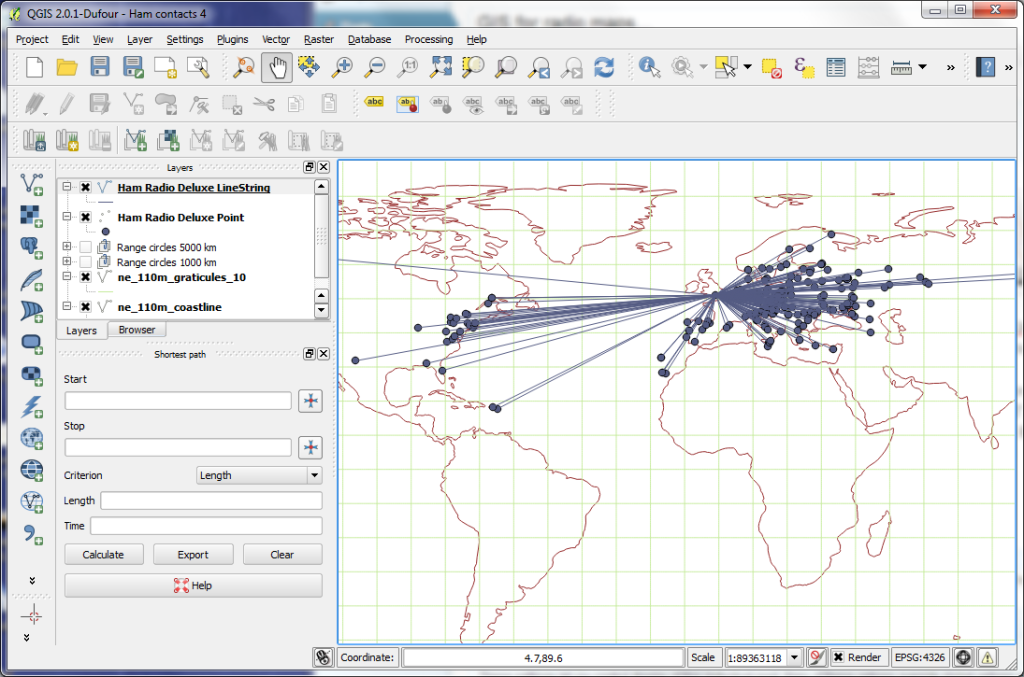 So now I can get all of my contacts data input to QGIS from HRD Logbook without too much fuss…
So now I can get all of my contacts data input to QGIS from HRD Logbook without too much fuss…
Creating a Great Circle (Azimuthal Equidistant) Map
Importing a basemap shapefile or two from Natural Earth is pretty easy and gets you a world map in the standard WGS84 projection (here I have a coastline layer and a 10° graticule layer):
The next thing to do is to change the Coordinate Reference System (CRS) from WGS84 (the “normal” but distorted view we’ve come to expect from world maps) to a great circle projection, centered on my location (approximately 51°N 1°W). My initial mistake here was to search with the terms “great circle QGIS” and this brought me lots of information about plotting great circle route lines but not maps. I realised “great circle” is a fairly ambiguous phrase which is used in varying ways in the GIS community. Changing the search terms to a more precise “azimuthal equidistant QGIS” quickly yielded guidance on the projection I was looking for.
In QGIS go Settings, Custom CRS… and create a new user defined CRS using the following parameters:
+proj=aeqd +R=6371000 +lat_0=51 +lon_0=-1
…where my location is 51°N 1°W, enter your lat/long figures accordingly. This gives me the result I’m after:
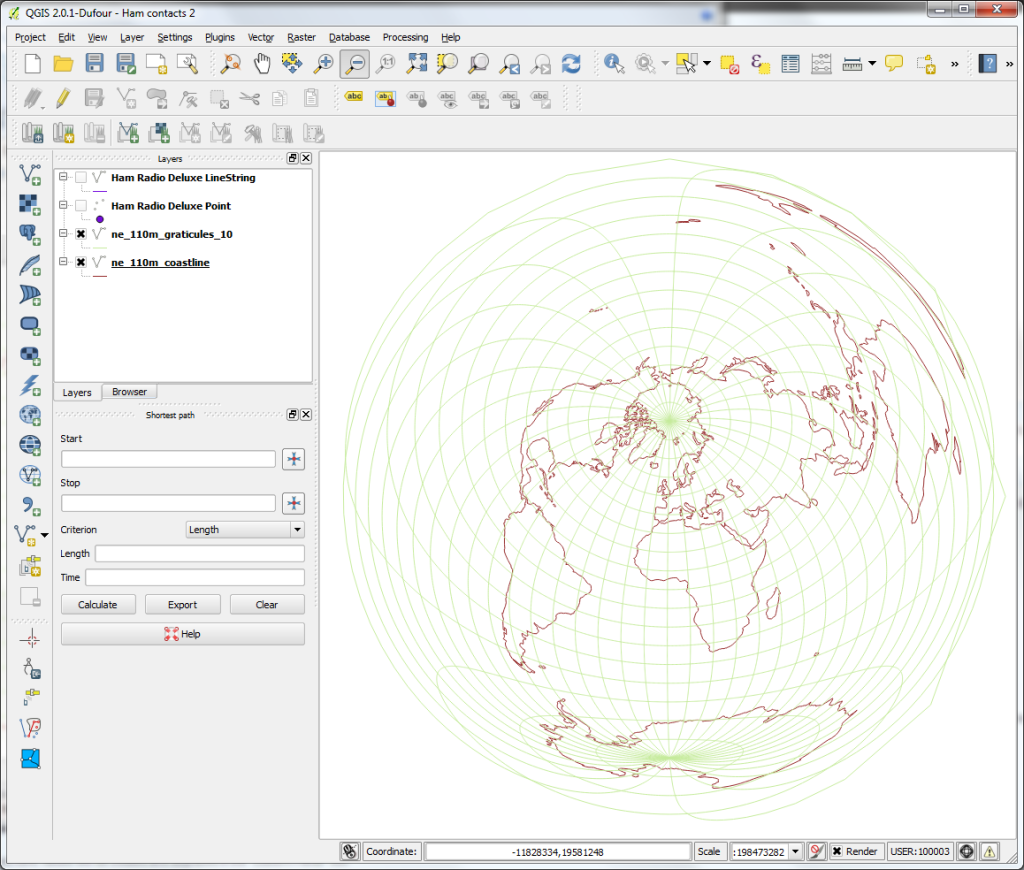 Right, next thing I need is radials and range circles…
Right, next thing I need is radials and range circles…
Range Circles
I’m sure there’s an easier way to do this directly in QGIS with buffers but here’s one simple method (and probably easier to understand for a GIS n00b like me). This online tool creates KML files of circles of a given radius and centre. They don’t seem to import straight into QGIS as vector layers but they do open in Google Earth and that allows me to group them into a Places folders and export as a KML file that imports as vector layers (a bit laborious but only needs to be done once for any given location):
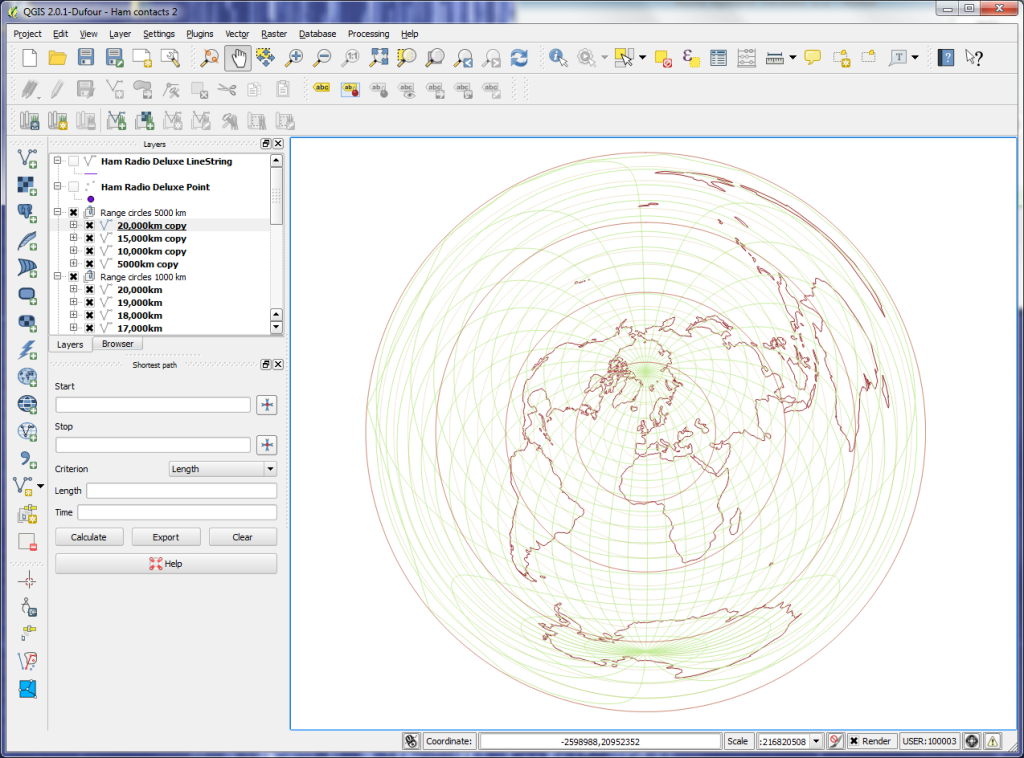 I’m currently looking for a way to draw some radial lines with their origin at my location…
I’m currently looking for a way to draw some radial lines with their origin at my location…
Results
So, all this allows me to plot radio contacts on a great circle type map and helps me relate coverage to antenna configuration, operating frequency, etc…
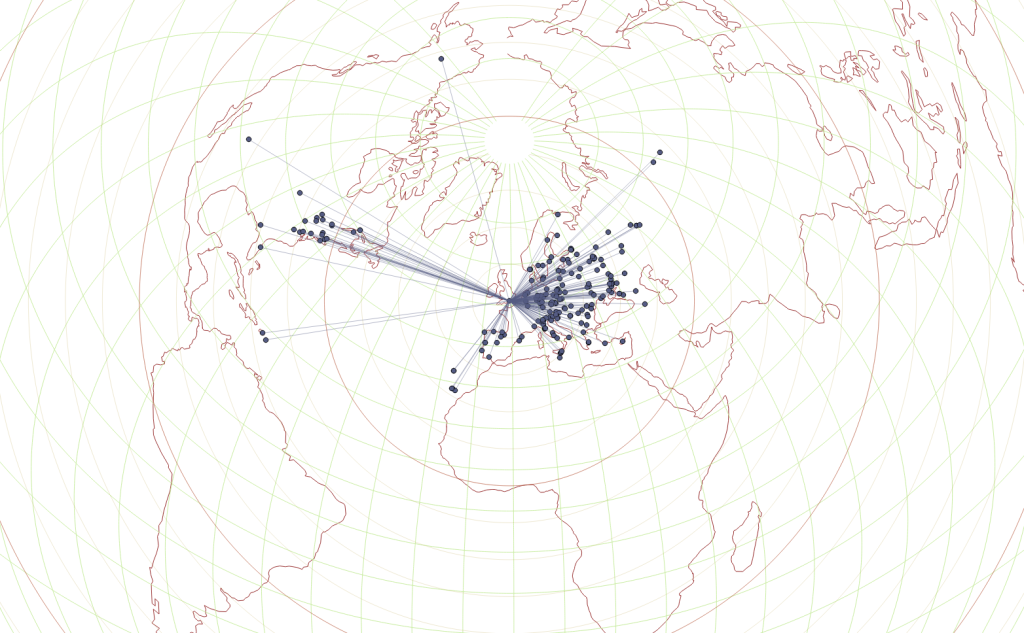 The use of a GIS for this task gives a great deal of flexibility on the look and feel of the output which is quite exciting and something I shall be experimenting with. 🙂
The use of a GIS for this task gives a great deal of flexibility on the look and feel of the output which is quite exciting and something I shall be experimenting with. 🙂